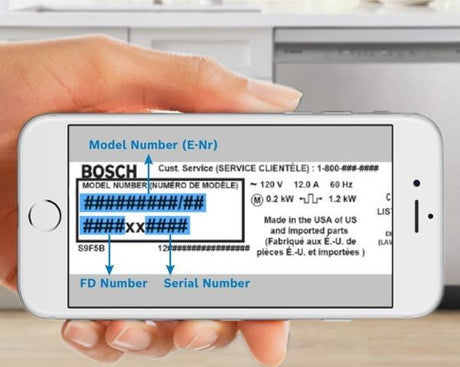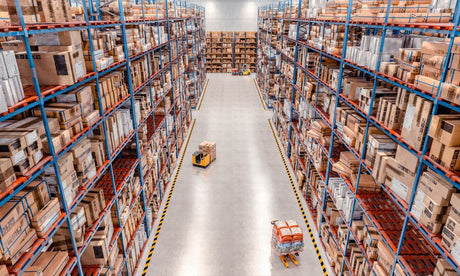How to Update the AAON Wattmaster RSMD Board
Updating the AAON Wattmaster RSMD board is an essential process for maintaining the functionality of your HVAC system. Follow these detailed steps to ensure a smooth update experience.
Pre-Update Preparation-
Identify the RSMD Board:
Press the Menu button on the board until the board name, which is RSMD, appears. Take note of the SS number (e.g., 1067). This information is crucial for verifying the software version.
-
Check the Unit Address:
Continue pressing the Check Mark button until the unit address (e.g., 152) appears. Write this down for later use.
-
Connect the USB to E-bus Adapter:
Ensure the adapter (part number ASM01979) is connected to your laptop or computer.
Downloading the Required Software
-
Access the AAON Website:
Navigate to AAON.com. Click on the navigation bar on the left, then select Resources, followed by Controls Tech Support.
-
Download the Hex Files:
Find the section labeled Prism 2 Software Updates and New Installs. Click on the link for Prism 2 Hex Files Update, currently version 2.27.2024, to download all available hex files.
Extracting the Hex Files
-
Locate the Downloaded File:
Open the File Explorer and go to the Downloads folder to find the Prism 2 hex files.
-
Extract the Files:
Right-click the compressed file and select Extract. Choose to extract to a specific destination by browsing to the C drive, finding your Prism 2 folder, creating a new folder named Hex Files, and selecting this folder for extraction.
Updating the RSMD Board
-
Launch Prism 2 Application:
Open the Prism 2 application and log in using the credentials (admin/admin) found in the user manual to gain administrator access.
-
Prepare for Manual Flashing:
Navigate to Communications, hover over Flash, and select Manual Flashing.
-
Select the Software for Update:
Click on the box with three dashes to open the file directory. Navigate to the C drive, then Prism, Hex Files, and select the RSMD file corresponding to your SS number (e.g., SS 1067).
-
Finalize the Update:
Click on Connections and ensure it's set to Direct. Click Reset E-bus followed by Program Hex File to start the update process. The system will reset the controller, erase the old program, and upload the new software. This may take anywhere from 1 to 12 minutes. If it takes longer than 1-2 minutes to start loading the program, click Cancel Flash and retry.
Post-Update
Once the update completes successfully, indicated by a completed status, you can exit the Prism 2 application. For further assistance or to access step-by-step instructions online:
-
Visit AAON.com and navigate to Resources, Controls Tech Support.
-
Scroll to Updating the E-bus Module Software and click on the link labeled How to Update the E-bus Module with Prism 2 Using E-bus to USB Mini Adapter Board to open a detailed PDF guide.
Important Notes
- Verify the address and SS number of the device to ensure you are updating the correct file.
- For genuine OEM parts for AAON units, visit OEMHVACParts.com for free shipping on all orders.
Thank you for following this guide to update your AAON Wattmaster RSMD board. If you have any questions, feel free to reach out for assistance!